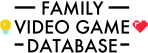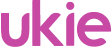Set-Up Roblox For Your Children on Xbox, PC, Mac, Tablets and Smartphones
Roblox is one of the most popular games at the moment. It's in fact much more than a single game. As we outline in our Roblox Guide, it offers players a plethora of different and evolving experiences to play.
Because this content is user generated (created and customised by other players) and the games are played online with others, it's important that you understand how to set the game up.
Set-Up User Account

You set-up a user account on your web browser at roblox.com. Follow the steps to create a basic user before proceeding to specify security and interaction settings:
- Complete Date of birth, Username and Password.
- Specify an email address you regularly check.
- Confirm your email address.
- Turn on 2 Step Verification to secure your account.
- Turn on Account Pin to ensure no changes are made without permission.
- Turn on Account Restrictions to limit the available games to those curated by Roblox and limit online interactions.
- Add credit to spend in the game.
Verify Age
Certain features in Roblox, like the ability to talk to other players in the game with the voice-chat, require that you have verified your age. You do this as follows:
- Open your Settings page.
- Select Account Information section.
- Click Verify Age.
- Follow the instructions to provide your Government Issued ID and photograph.
- Once verified you can use the Privacy section to turn on or off voice chat.
Note that if you enable voice chat this is outside of the filtering that happens for text chats on the system and it's possible to share information more easily with other players.
Install Roblox to play on PC or Mac
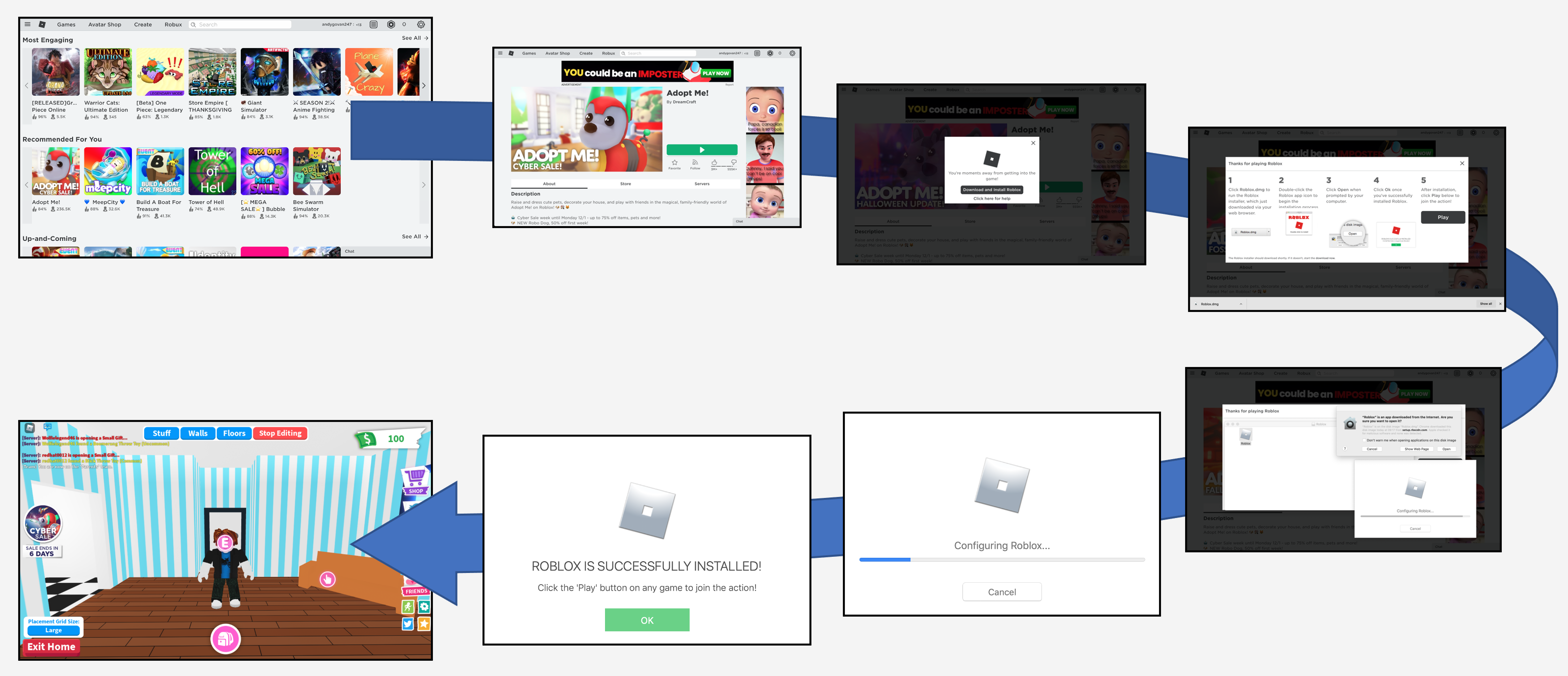
To play Roblox games on your PC or Mac you need to install the Roblox software:
- Click a game you want to play.
- Click the Play icon.
- Click to Install Roblox and run the installer when prompted.
- Your game will start.
Install Roblox to play on Xbox

To play Roblox on an Xbox One, Xbox Series S or Xbox Series X you need to follow these steps to download and configure the game to use your account:
- Log into your Xbox with the Xbox account you want to use to play Roblox.
- Open the Microsoft Store on the Xbox console.
- Search for Roblox and click Download.
- You receive a confirmation email from Xbox.
- Load Roblox and click Sign In to Roblox.
- Enter your Username and Password.
- Link your Xbox Account to Roblox as described below.
- Select a game you want to play. You will need to play five games curated by Roblox before you can choose from the wider list.
Link Xbox Account to Roblox

To be able to access online content and interact with other players you need to follow these steps on your Xbox console:
- With Roblox open press X to view the Account Settings.
- You may need to grant access to multiplayer features:
- Log In as your Parent User.
- Navigate to Settings | Manage Family Accounts.
- Select the Child User who will be playing Roblox.
- Select View Details and Customise.
- Set Can Join Multiplayer Games to Allow.
- Set Can See and Upload Community Creations to Everyone.
- Save these settings.
- Log back in as the Child User.
- Once set you should see three green circles on the Account Settings page for Roblox.
Set-Up Smartphone and Tablet

You can also set-up and play Roblox on iOS and Android smartphones and tablets. This enables you to create user accounts and play in one place:
- Download Roblox from the App Store on your device.
- Log In with your Roblox Account.
- Enter the Verification your receive via email.
- Select Settings to confirm that Account Information, Security and Interactions settings are appropriate.
- Select the game you want to play and tap Play.
- Note that if multiple children use the same device it's important to set 2 Step Verification so they cannot use each other's accounts without permission.
- You should also ensure that the In-App Purchase settings on your Device require a password before any transactions can be completed.