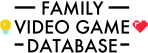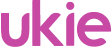Set-Up Xbox Series X|S

Before you start using your Xbox One Series X|S in the family it's important that you set it up correctly. This not only ensures that you are ready to start playing when the box is opened but also that you have the correct user accounts and limits to ensure safe and sensible gaming.
The basic process of setting up a console is the same for all the various brands:
- Update Hardware
- Set-Up Parent Accounts with Passwords
- Download the Parental Control App
- Set-Up Child Accounts with Limits
Update Hardware
When you plug in your Xbox Series X|S console you will be prompted to set it up. This is the initial connection to the internet and download of the latest software. The process of updating can take half an hour or so, although at peak times like Christmas day this will take much longer as more people are accessing the console servers for updates.
The easiest way to update the Xbox Series X|S, as you can see in the image below, is to download the Xbox app. This not only lets you use an on-screen keyboard for entering Wi-Fi passwords and other information, but lets you start configuring your Xbox while the updates are downloading.
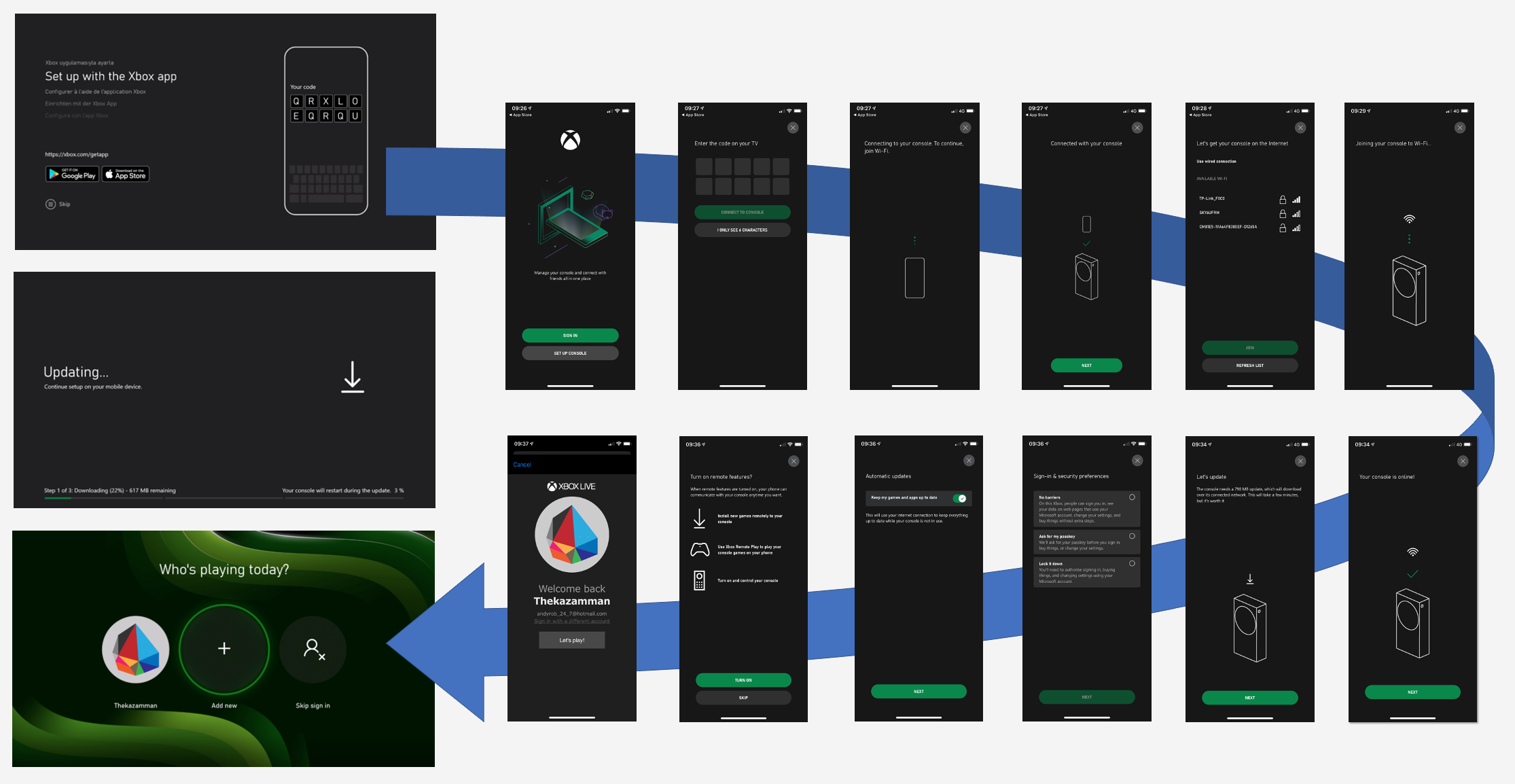
Create a Child Account
Once you have set-up your new Xbox system, you will be prompted to use any previous settings on other Xboxes you own. This is a quick and easy way to get started with the main settings.
If you don't have existing accounts and settings, you can create a user for yourself by following the on-screen instructions. Once you have done this it's essential to create separate users for the children who will be using the Xbox. This will allow you to specify the content, spending, and playtime limits.
Create this account on the Xbox Series X|S as part of this process. Then download the Xbox Family Settings app so you can easily adjust these settings and keep track of your child's online activity.
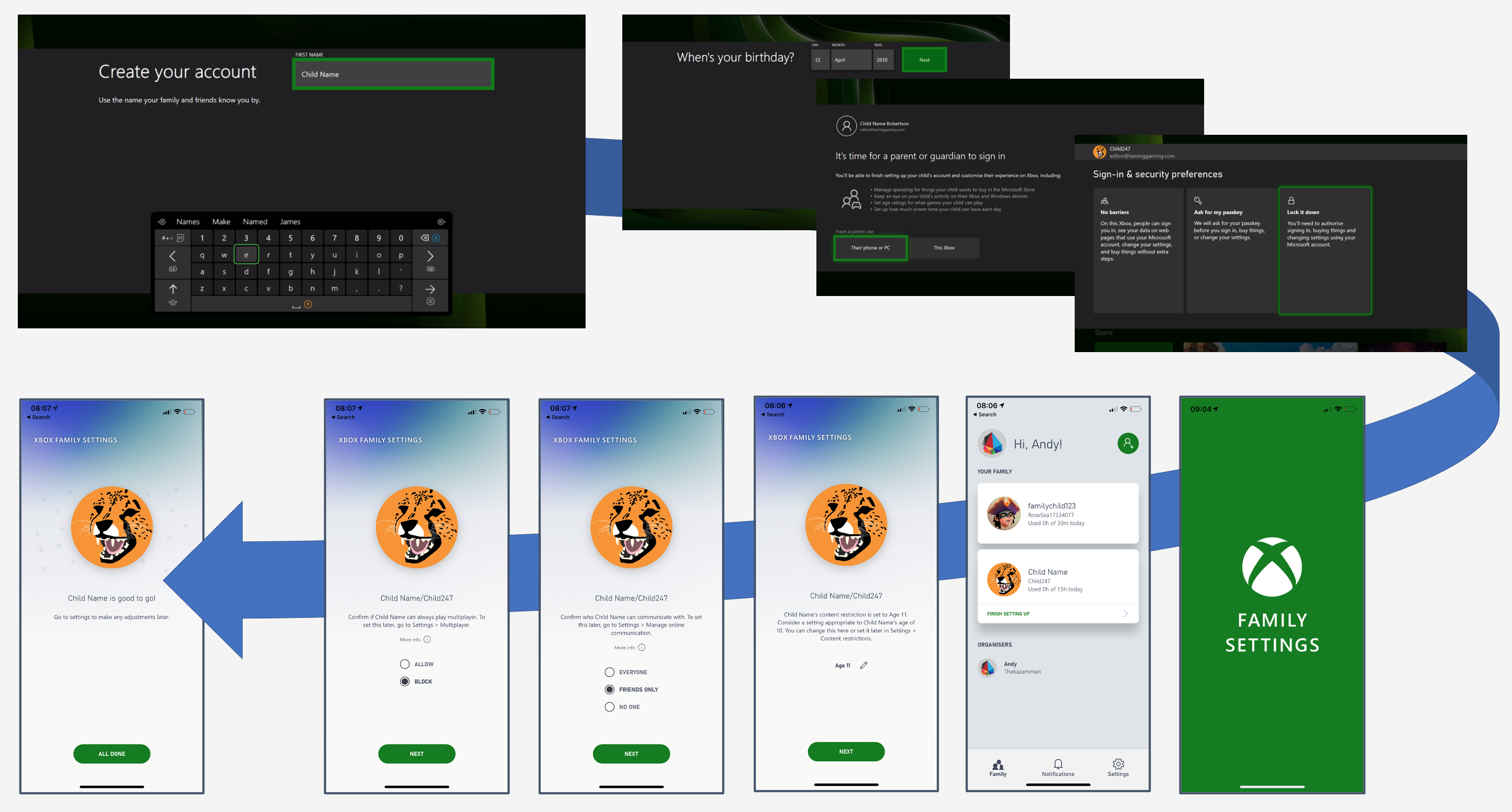
Apply Communication and Content Limits
The next step is to work through the different settings for each of the child accounts and ensure that no-one can change these settings apart from you.
Log-in as your parent account and select Settings | Account | Family Settings to work through the different aspects of your child's accounts. As you can see below this page shows a series of warning Triangles. As you complete each section they will turn to Ticks. You may decide to have some aspects of a child account unrestricted, in which case the triangle remains.

Working through these settings enables you to specify:
- Password and Passkey for your account so no one else can change these settings.
- Passkey and limits for Guest accounts.
- Age limit for your child accounts.
- Communication and Media sharing limits for our child accounts.
Apply Screen and Spending Limits
The next step is to set-up screen time and spending limits. This enables you to keep track of the games your child is playing and specify how long they play. You can also specify whether the child account can make purchases and how much money they can spend.
Working through these settings enables you to specify:
- Activity tracking and weekly email reports.
- General time of day and duration limits.
- Game specific time of day and duration limits.
- Password and notification for purchases
As you can see below, by the end of this process, assuming you have not decided to skip any limits, the Family Settings page for your Xbox Series X will display a full set of Green Ticks.
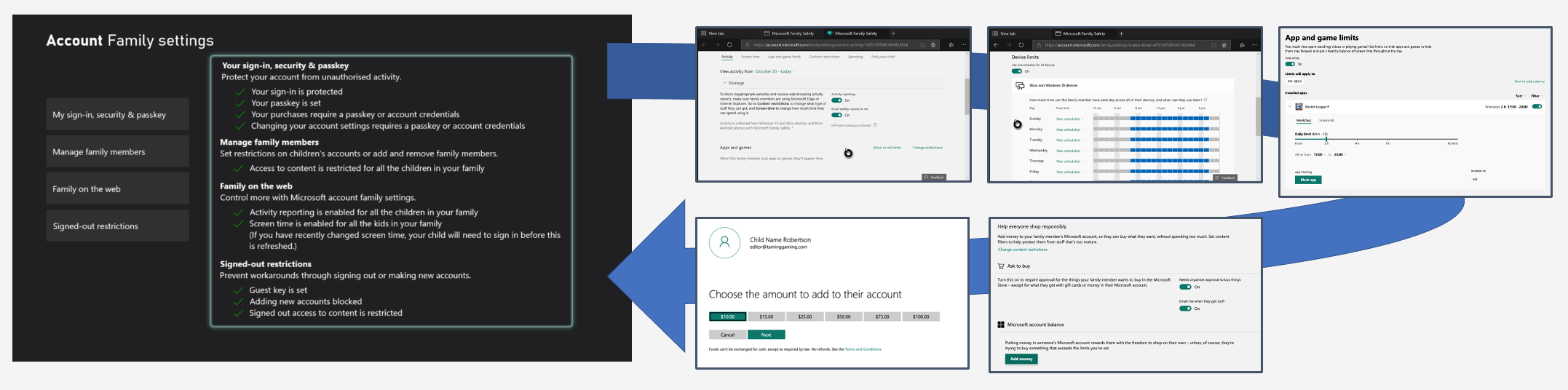
Download Games
The final thing to do is to download any games you want to play on your system. Although you can do this as you go along, if the console is a gift to be opened at Christmas, it's worth doing this ahead of time as download times are longer at these peak periods.
This includes downloading games from subscription services like Xbox Game Pass. Putting in download codes for digital games you purchased. Inserting physical discs for games you have that may require an installation or update before you can play them.